Jak wyodrębnić tekst na podstawie koloru czcionki z komórki w programie Excel?
Jeśli masz listę danych z czerwonym tekstem w każdej komórce w programie Excel, jak pokazano na poniższym zrzucie ekranu, i czy wiesz, jak wyodrębnić tylko czerwony tekst? Teraz przedstawię szybki sposób rozwiązania łamigłówki, która wyodrębnia tekst na podstawie koloru czcionki z komórki w programie Excel.

Wyodrębnij tekst na podstawie koloru czcionki z każdej komórki
 Wyodrębnij tekst na podstawie koloru czcionki z każdej komórki
Wyodrębnij tekst na podstawie koloru czcionki z każdej komórki
W programie Excel możesz użyć tylko zdefiniowanej funkcji, aby wyodrębnić tekst na podstawie koloru czcionki.
1. naciśnij Alt + F11 klucze razem, aby otworzyć okno Microsoft Visual Basic for Applications.
2. kliknij wstawka > Moduł i skopiuj następujący kod VBA do wyskakującego okna.
VBA: Wyodrębnij tekst na podstawie koloru czcionki
Function GetColorText(pRange As Range) As String
'UpdatebyExtendoffice20220621
Dim xOut As String
Dim xValue As String
Dim i As Long
Dim TextColor
TextColor = RGB(255, 0, 0) 'colorindex RGB
xValue = pRange.Text
For i = 1 To VBA.Len(xValue)
If pRange.Characters(i, 1).Font.Color = TextColor Then
xOut = xOut & VBA.Mid(xValue, i, 1)
End If
Next
GetColorText = xOut
End Function
3. Następnie zapisz i zamknij okno dialogowe i wybierz pustą komórkę obok listy danych, wpisz tę formułę = GetColorText (A1) (A1 oznacza komórkę, z której chcesz wyodrębnić tekst), naciśnij Wchodzę aby uzyskać potrzebny tekst, a następnie przeciągnij uchwyt autouzupełniania, aby wypełnić formułę do żądanego zakresu.
Teraz możesz zobaczyć, że cały czerwony tekst jest wyodrębniany.
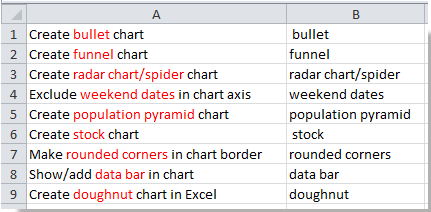
Wskazówka: W powyższym kodzie VBA możesz zmienić kolor rgb w tym skrypcie TextColor = RGB (255, 0, 0) na inne, aby spełnić Twoje potrzeby.
Względne artykuły:
Najlepsze narzędzia biurowe
Zwiększ swoje umiejętności Excela dzięki Kutools for Excel i doświadcz wydajności jak nigdy dotąd. Kutools dla programu Excel oferuje ponad 300 zaawansowanych funkcji zwiększających produktywność i oszczędzających czas. Kliknij tutaj, aby uzyskać funkcję, której najbardziej potrzebujesz...

Karta Office wprowadza interfejs z zakładkami do pakietu Office i znacznie ułatwia pracę
- Włącz edycję i czytanie na kartach w programach Word, Excel, PowerPoint, Publisher, Access, Visio i Project.
- Otwieraj i twórz wiele dokumentów w nowych kartach tego samego okna, a nie w nowych oknach.
- Zwiększa produktywność o 50% i redukuje setki kliknięć myszką każdego dnia!

