Jak liczyć unikalne wartości na podstawie innej kolumny w programie Excel?
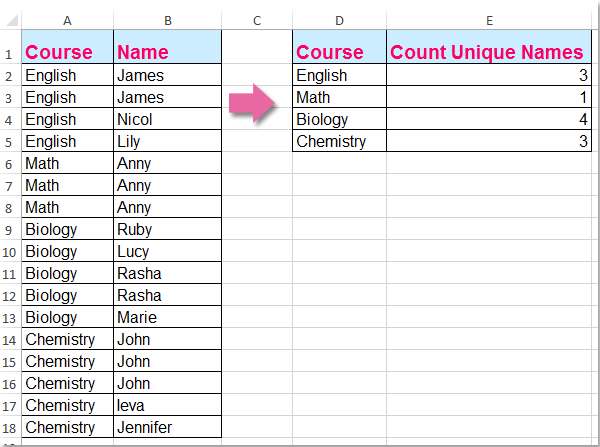
Często zdarza się, że liczymy unikalne wartości tylko w jednej kolumnie, ale w tym artykule omówię, jak liczyć unikalne wartości na podstawie innej kolumny. Na przykład mam następujące dwie kolumny danych, teraz muszę policzyć unikalne nazwy w kolumnie B na podstawie zawartości kolumny A, aby uzyskać następujący wynik:
Policz unikalne wartości na podstawie innej kolumny z formułą tablicową
 Policz unikalne wartości na podstawie innej kolumny z formułą tablicową
Policz unikalne wartości na podstawie innej kolumny z formułą tablicową
Aby rozwiązać ten problem, pomocna może być następująca formuła, wykonaj następujące czynności:
1. Wprowadź tę formułę: =SUMPRODUCT((($A$2:$A$18=D2))/COUNTIFS($A$2:$A$18,$A$2:$A$18&"",$B$2:$B$18,$B$2:$B$18&"")) do pustej komórki, w której chcesz umieścić wynik, E2, na przykład. A następnie naciśnij Ctrl + Shift + Enter klucze razem, aby uzyskać poprawny wynik, patrz zrzut ekranu:
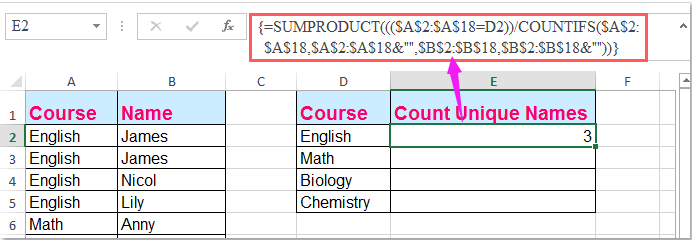
Note: W powyższym wzorze: A2: A18 to dane kolumny, na podstawie których liczysz unikalne wartości, B2: B18 to kolumna, w której chcesz policzyć unikalne wartości, D2 zawiera kryteria, na podstawie których liczysz się jako unikalne.
2. Następnie przeciągnij uchwyt wypełniania w dół, aby uzyskać unikalne wartości odpowiednich kryteriów. Zobacz zrzut ekranu:
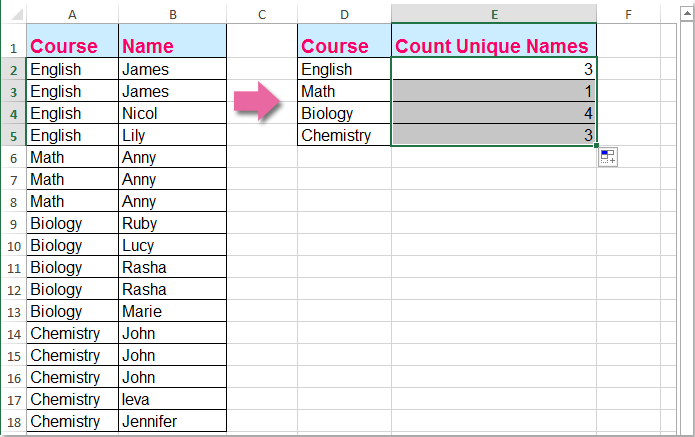
Podobne artykuły:
Jak policzyć liczbę unikalnych wartości w zakresie w programie Excel?
Jak liczyć unikalne wartości w przefiltrowanej kolumnie w programie Excel?
Jak policzyć te same lub zduplikowane wartości tylko raz w kolumnie?
Najlepsze narzędzia biurowe
Zwiększ swoje umiejętności Excela dzięki Kutools for Excel i doświadcz wydajności jak nigdy dotąd. Kutools dla programu Excel oferuje ponad 300 zaawansowanych funkcji zwiększających produktywność i oszczędzających czas. Kliknij tutaj, aby uzyskać funkcję, której najbardziej potrzebujesz...

Karta Office wprowadza interfejs z zakładkami do pakietu Office i znacznie ułatwia pracę
- Włącz edycję i czytanie na kartach w programach Word, Excel, PowerPoint, Publisher, Access, Visio i Project.
- Otwieraj i twórz wiele dokumentów w nowych kartach tego samego okna, a nie w nowych oknach.
- Zwiększa produktywność o 50% i redukuje setki kliknięć myszką każdego dnia!
