Jak śledzić zmiany bez udostępniania skoroszytu?
Zwykle po zastosowaniu funkcji Śledź zmiany w programie Excel skoroszyt zostanie udostępniony w tym samym czasie, co będzie denerwujące, ponieważ niektóre funkcje programu Excel zostaną wyłączone. Jak możesz śledzić zmiany bez udostępniania skoroszytu? Tutaj polecę ci kod VBA.
Śledź zmiany bez udostępniania skoroszytu z kodem VBA
 Konwertuj tekst na tabelę w programie Outlook
Konwertuj tekst na tabelę w programie Outlook
Nie ma bezpośredniego sposobu rozwiązania tego problemu, ale możesz zastosować elastyczny kod VBA, aby go rozwiązać, wykonaj następujące czynności:
1. Kliknij prawym przyciskiem myszy kartę arkusza, którą chcesz śledzić zmienione komórki, i wybierz Wyświetl kod z menu kontekstowego w wyskakującym pliku Microsoft Visual Basic for Applications okno, skopiuj i wklej następujący kod w puste miejsce Moduł:
Kod VBA: śledź zmiany bez udostępniania skoroszytu:
Private Sub Worksheet_Change(ByVal Target As Range)
'Updateby Extendoffice
Const xRg As String = "A1:Z1000"
Dim strOld As String
Dim strNew As String
Dim strCmt As String
Dim xLen As Long
With Target(1)
If Intersect(.Cells, Range(xRg)) Is Nothing Then Exit Sub
strNew = .Text
Application.EnableEvents = False
Application.Undo
strOld = .Text
.Value = strNew
Application.EnableEvents = True
strCmt = "Edit: " & Format$(Now, "dd Mmm YYYY hh:nn:ss") & " by " & _
Application.UserName & Chr(10) & "Previous Text :- " & strOld
If Target(1).Comment Is Nothing Then
.AddComment
Else
xLen = Len(.Comment.Shape.TextFrame.Characters.Text)
End If
With .Comment.Shape.TextFrame
.AutoSize = True
.Characters(Start:=xLen + 1).Insert IIf(xLen, vbLf, "") & strCmt
End With
End With
End Sub
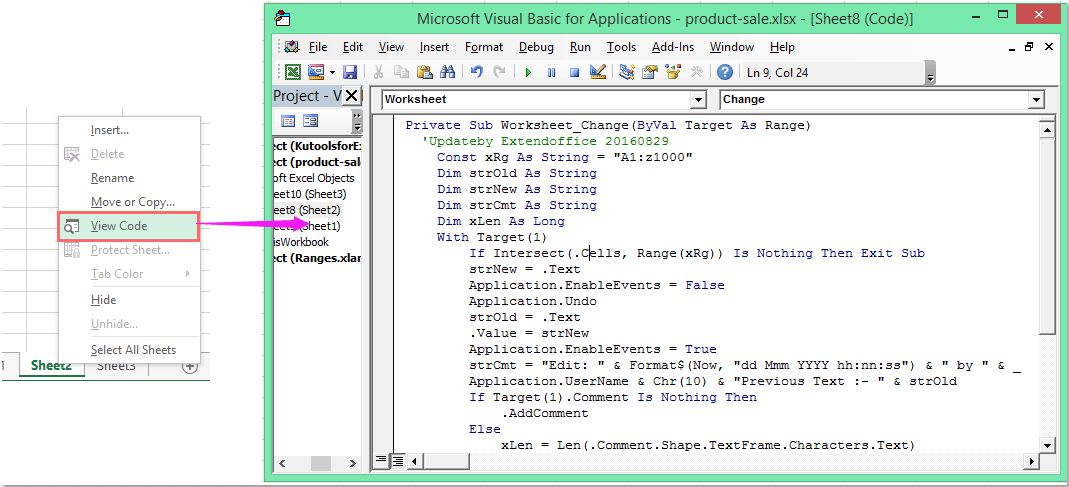
Note: W powyższym kodzie, A1: Z1000 to zakres danych, w którym chcesz śledzić zmiany.
2. Następnie zapisz i zamknij to okno kodu, teraz, gdy zmienisz wartości w dowolnej komórce w określonym zakresie ustawionym w kodzie, komórki będą śledzone, a skoroszyt nie będzie udostępniany. Zobacz zrzut ekranu:
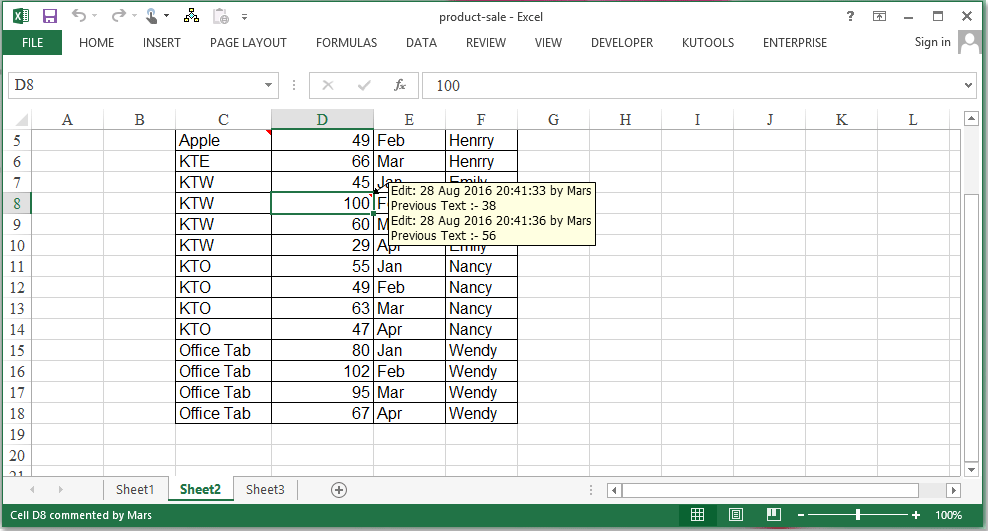
Najlepsze narzędzia biurowe
Zwiększ swoje umiejętności Excela dzięki Kutools for Excel i doświadcz wydajności jak nigdy dotąd. Kutools dla programu Excel oferuje ponad 300 zaawansowanych funkcji zwiększających produktywność i oszczędzających czas. Kliknij tutaj, aby uzyskać funkcję, której najbardziej potrzebujesz...

Karta Office wprowadza interfejs z zakładkami do pakietu Office i znacznie ułatwia pracę
- Włącz edycję i czytanie na kartach w programach Word, Excel, PowerPoint, Publisher, Access, Visio i Project.
- Otwieraj i twórz wiele dokumentów w nowych kartach tego samego okna, a nie w nowych oknach.
- Zwiększa produktywność o 50% i redukuje setki kliknięć myszką każdego dnia!
