Jak wstawić podpis programu Outlook podczas wysyłania wiadomości e-mail w programie Excel?
Przypuśćmy, że chcesz wysłać wiadomość e-mail bezpośrednio w programie Excel, jak dodać domyślny podpis programu Outlook w wiadomości e-mail? W tym artykule przedstawiono dwie metody ułatwiające dodawanie podpisu programu Outlook podczas wysyłania wiadomości e-mail w programie Excel.
Wstaw podpis do wiadomości e-mail programu Outlook podczas wysyłania przez Excel VBA
Z łatwością wstaw podpis programu Outlook podczas wysyłania wiadomości e-mail w programie Excel za pomocą niesamowitego narzędzia
Więcej samouczków dotyczących wysyłania wiadomości w programie Excel ...
Wstaw podpis do wiadomości e-mail programu Outlook podczas wysyłania przez Excel VBA
Na przykład w arkuszu znajduje się lista adresów e-mail, aby wysyłać wiadomości e-mail na wszystkie te adresy w programie Excel i dodawać domyślny podpis programu Outlook w wiadomościach e-mail. Aby to osiągnąć, zastosuj poniższy kod VBA.
1. Otwórz arkusz zawierający listę adresów e-mail, do których chcesz wysłać wiadomość e-mail, a następnie naciśnij inny + F11 klawiatura.
2. W otwarciu Microsoft Visual Basic for Applications okno, kliknij wstawka > Moduł, a następnie skopiuj poniższe VBA2 do okna kodu modułu.
3. Teraz musisz wymienić .Ciało wyrysować VBA2 z kodem w formacie VBA1. Następnie przesuń linię .Pokaz pod linią Dzięki xMailOut.
VBA 1: Szablon wysyłania wiadomości e-mail z domyślnym podpisem programu Outlook w programie Excel
.HTMLBody = "This is a test email sending in Excel" & "<br>" & .HTMLBodyVBA 2: wysyłanie wiadomości e-mail na adresy e-mail określone w komórkach w programie Excel
Sub SendEmailToAddressInCells()
Dim xRg As Range
Dim xRgEach As Range
Dim xRgVal As String
Dim xAddress As String
Dim xOutApp As Outlook.Application
Dim xMailOut As Outlook.MailItem
On Error Resume Next
xAddress = ActiveWindow.RangeSelection.Address
Set xRg = Application.InputBox("Please select email address range", "KuTools For Excel", xAddress, , , , , 8)
If xRg Is Nothing Then Exit Sub
Application.ScreenUpdating = False
Set xOutApp = CreateObject("Outlook.Application")
Set xRg = xRg.SpecialCells(xlCellTypeConstants, xlTextValues)
For Each xRgEach In xRg
xRgVal = xRgEach.Value
If xRgVal Like "?*@?*.?*" Then
Set xMailOut = xOutApp.CreateItem(olMailItem)
With xMailOut
.To = xRgVal
.Subject = "Test"
.Body = "Dear " _
& vbNewLine & vbNewLine & _
"This is a test email " & _
"sending in Excel"
.Display
'.Send
End With
End If
Next
Set xMailOut = Nothing
Set xOutApp = Nothing
Application.ScreenUpdating = True
End SubPoniższy zrzut ekranu może pomóc w łatwym znalezieniu różnic po zmianie kodu VBA.

4. wciśnij F5 klucz do uruchomienia kodu. Następnie Kutools dla programu Excel wybierz okienko wyskakujące, wybierz adresy e-mail, na które będziesz wysyłać wiadomości, a następnie kliknij OK.

Następnie tworzone są e-maile. Możesz zobaczyć, że domyślny podpis programu Outlook jest dodawany na końcu treści wiadomości e-mail.
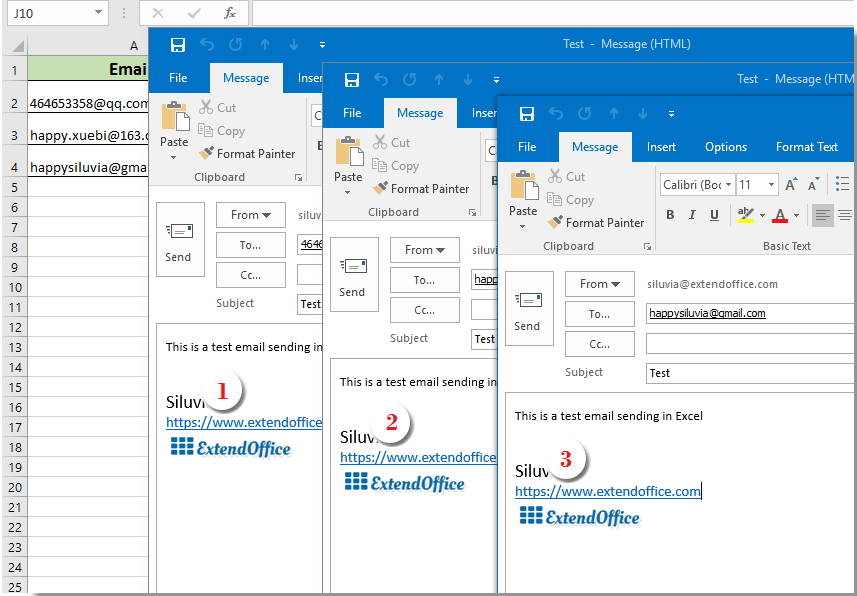
Porady:
- 1. Możesz zmienić treść wiadomości e-mail w kodzie VBA 1 w zależności od potrzeb.
- 2. Po uruchomieniu kodu, jeśli pojawi się okno dialogowe błędu z ostrzeżeniem, że typ zdefiniowany przez użytkownika nie jest zdefiniowany, zamknij to okno, a następnie kliknij Tools > Referencje Microsoft Visual Basic for Applications okno. W otwarciu Referencje - VBAProject okno, sprawdź Biblioteka obiektów programu Microsoft Outlook i kliknij OK. Następnie ponownie uruchom kod.

Z łatwością wstaw podpis programu Outlook podczas wysyłania wiadomości e-mail w programie Excel za pomocą niesamowitego narzędzia
Jeśli jesteś nowicjuszem w VBA, tutaj bardzo polecam Wysyłać emaile użyteczność Kutools dla programu Excel dla Was. Dzięki tej funkcji możesz łatwo wysyłać wiadomości e-mail na podstawie określonych pól w programie Excel i dodawać do nich podpis programu Outlook. Wykonaj następujące czynności.
Przed złożeniem wniosku Kutools dla programu ExcelProszę pobierz i zainstaluj najpierw.
Po pierwsze, musisz utworzyć listę mailingową z różnymi polami, na podstawie których będziesz wysyłać e-maile.
Możesz ręcznie utworzyć listę mailingową według potrzeb lub zastosować funkcję Utwórz listę mailingową, aby szybko to zrobić.
1. kliknij Kutools Plus > Utwórz listę mailingową.

2. w Utwórz listę mailingową W oknie dialogowym określ potrzebne pola, wybierz miejsce, w którym chcesz wyprowadzić listę, a następnie kliknij OK przycisk.

3. Teraz tworzona jest próbka listy mailingowej. Ponieważ jest to lista przykładowa, musisz zmienić pola na określoną potrzebną zawartość. (dozwolone jest wiele wierszy)

4. Następnie zaznacz całą listę (wraz z nagłówkami), kliknij Kutools Plus > Wysyłać emaile.
5. w Wysyłać emaile Okno dialogowe:
- 5.1) Pozycje z wybranej listy mailingowej są automatycznie umieszczane w odpowiednich polach;
- 5.2) Zakończ treść wiadomości e-mail;
- 5.3) Sprawdź oba pliki Wyślij e-mail przez Outlooka i Użyj ustawień podpisu programu Outlook pudła;
- 5.4) Kliknij Wyślij przycisk. Zobacz zrzut ekranu:

Teraz e-maile są wysyłane. A domyślny podpis programu Outlook jest dodawany na końcu treści wiadomości e-mail.
Jeśli chcesz mieć bezpłatną wersję próbną (30 dni) tego narzędzia, kliknij, aby go pobrać, a następnie przejdź do wykonania operacji zgodnie z powyższymi krokami.
Podobne artykuły:
Wyślij wiadomość e-mail na adresy e-mail określone w komórkach w programie Excel
Przypuśćmy, że masz listę adresów e-mail i chcesz wysłać zbiorczo wiadomość e-mail na te adresy e-mail bezpośrednio w programie Excel. Jak to osiągnąć? W tym artykule pokażemy metody wysyłania wiadomości e-mail na wiele adresów e-mail określonych w komórkach w programie Excel.
Wyślij wiadomość e-mail z kopiowaniem i wklejaniem określonego zakresu do treści wiadomości e-mail w programie Excel
W wielu przypadkach określony zakres treści w arkuszu programu Excel może być przydatny w komunikacji e-mailowej. W tym artykule przedstawimy metodę wysyłania wiadomości e-mail z wklejaniem określonego zakresu do treści wiadomości bezpośrednio w programie Excel.
Wyślij wiadomość e-mail z wieloma załącznikami w programie Excel
W tym artykule mowa o wysyłaniu wiadomości e-mail za pośrednictwem programu Outlook z wieloma załącznikami w programie Excel.
Wyślij e-mail, jeśli termin został osiągnięty w programie Excel
Na przykład, jeśli termin w kolumnie C jest mniejszy lub równy 7 dni (aktualna data to 2017/9/13), wyślij e-mail z przypomnieniem do określonego odbiorcy w kolumnie A z określoną zawartością w kolumnie B. Jak Osiągnij to? W tym artykule szczegółowo omówimy metodę VBA.
Automatycznie wysyłaj wiadomości e-mail na podstawie wartości komórki w programie Excel
Przypuśćmy, że chcesz wysłać wiadomość e-mail za pośrednictwem programu Outlook do określonego odbiorcy na podstawie określonej wartości komórki w programie Excel. Na przykład, jeśli wartość komórki D7 w arkuszu jest większa niż 200, wiadomość e-mail jest tworzona automatycznie. W tym artykule przedstawiono metodę VBA umożliwiającą szybkie rozwiązanie tego problemu.
Więcej samouczków dotyczących wysyłania wiadomości w programie Excel ...
Najlepsze narzędzia biurowe
Zwiększ swoje umiejętności Excela dzięki Kutools for Excel i doświadcz wydajności jak nigdy dotąd. Kutools dla programu Excel oferuje ponad 300 zaawansowanych funkcji zwiększających produktywność i oszczędzających czas. Kliknij tutaj, aby uzyskać funkcję, której najbardziej potrzebujesz...

Karta Office wprowadza interfejs z zakładkami do pakietu Office i znacznie ułatwia pracę
- Włącz edycję i czytanie na kartach w programach Word, Excel, PowerPoint, Publisher, Access, Visio i Project.
- Otwieraj i twórz wiele dokumentów w nowych kartach tego samego okna, a nie w nowych oknach.
- Zwiększa produktywność o 50% i redukuje setki kliknięć myszką każdego dnia!
