Jak pokolorować lub wyróżnić określone słowo w komórkach w programie Excel?
Jeśli komórka zawiera wiele słów, jak możesz podświetlić określone słowo tylko w tej komórce? A co powiesz na podkreślenie tego konkretnego słowa w wielu komórkach? W tym artykule znajdziesz metodę osiągnięcia tego celu.
Pokoloruj określone słowo w jednej komórce / wielu komórkach za pomocą kodu VBA
Pokoloruj określone słowo w jednej komórce / wielu komórkach za pomocą kodu VBA
Poniższy kod VBA może pomóc w zaznaczeniu określonego słowa w zaznaczeniu. Wykonaj następujące czynności.
1. Wybierz zakres zawierający komórki, w których chcesz podświetlić określone słowo. Następnie naciśnij inny + F11 klawisze jednocześnie, aby otworzyć Microsoft Visual Basic for Applications okno.
2. W otwarciu Microsoft Visual Basic for Applications okno, kliknij wstawka > Moduł. Następnie skopiuj i wklej kod VBA do okna Code.
Kod VBA: pokoloruj określone słowo w komórkach w programie Excel
Sub HighlightStrings()
Dim xHStr As String, xStrTmp As String
Dim xHStrLen As Long, xCount As Long, I As Long
Dim xCell As Range
Dim xArr
On Error Resume Next
xHStr = Application.InputBox("What is the string to highlight:", "KuTools For Excel", , , , , , 2)
If TypeName(xHStr) <> "String" Then Exit Sub
Application.ScreenUpdating = False
xHStrLen = Len(xHStr)
For Each xCell In Selection
xArr = Split(xCell.Value, xHStr)
xCount = UBound(xArr)
If xCount > 0 Then
xStrTmp = ""
For I = 0 To xCount - 1
xStrTmp = xStrTmp & xArr(I)
xCell.Characters(Len(xStrTmp) + 1, xHStrLen).Font.ColorIndex = 3
xStrTmp = xStrTmp & xHStr
Next
End If
Next
Application.ScreenUpdating = True
End Sub3. wciśnij F5 klucz do uruchomienia kodu. A w Kutools dla programu Excel W oknie dialogowym wprowadź określone słowo, które zaznaczysz w komórkach, a następnie kliknij OK przycisk. Zobacz zrzut ekranu:
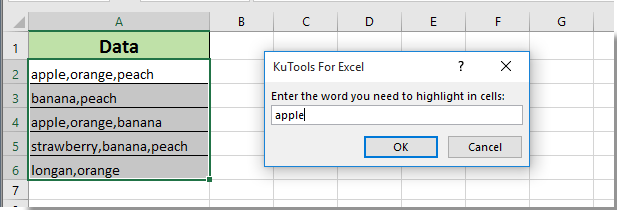
Następnie możesz zobaczyć, że wszystkie określone słowa są oznaczone kolorem czerwonym w wybranych komórkach natychmiast, jak pokazano poniżej.
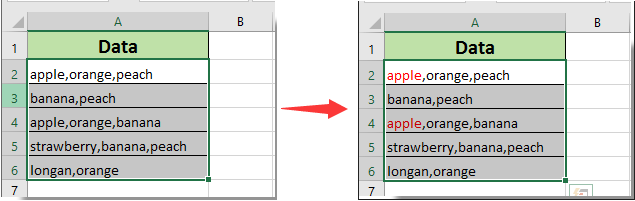
Podobne artykuły:
- Jak wyróżnić komórkę, jeśli wartość istnieje lub jest równa komórce w innej kolumnie w programie Excel?
- Jak porównać dwa ciągi pod kątem podobieństwa lub wyróżnić różnice w programie Excel?
- Jak ustawić nazwę karty arkusza równą wartości komórki w programie Excel?
- Jak zmienić wartość na podstawie koloru komórki w programie Excel?
- Jak zmienić kolor komórki po kliknięciu lub wybraniu komórki w programie Excel?
Najlepsze narzędzia biurowe
Zwiększ swoje umiejętności Excela dzięki Kutools for Excel i doświadcz wydajności jak nigdy dotąd. Kutools dla programu Excel oferuje ponad 300 zaawansowanych funkcji zwiększających produktywność i oszczędzających czas. Kliknij tutaj, aby uzyskać funkcję, której najbardziej potrzebujesz...

Karta Office wprowadza interfejs z zakładkami do pakietu Office i znacznie ułatwia pracę
- Włącz edycję i czytanie na kartach w programach Word, Excel, PowerPoint, Publisher, Access, Visio i Project.
- Otwieraj i twórz wiele dokumentów w nowych kartach tego samego okna, a nie w nowych oknach.
- Zwiększa produktywność o 50% i redukuje setki kliknięć myszką każdego dnia!
