Jak pominąć zwracanie wielu kolumn z tabeli programu Excel?
W arkuszu programu Excel można zastosować funkcję Vlookup, aby zwrócić pasującą wartość z jednej kolumny. Ale czasami może być konieczne wyodrębnienie dopasowanych wartości z wielu kolumn, jak pokazano na zrzucie ekranu. W jaki sposób można uzyskać odpowiednie wartości w tym samym czasie z wielu kolumn za pomocą funkcji Vlookup?
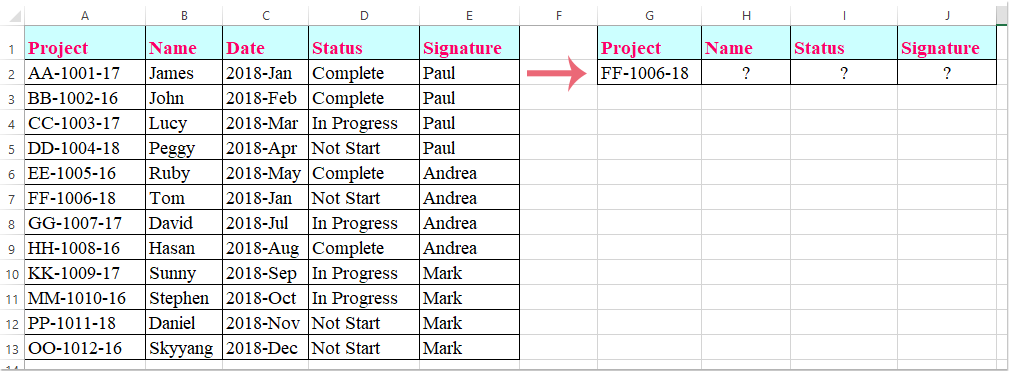
Vlookup, aby zwrócić pasujące wartości z wielu kolumn z formułą tablicową
Vlookup, aby zwrócić pasujące wartości z wielu kolumn z formułą tablicową
Tutaj przedstawię funkcję Vlookup, która zwraca dopasowane wartości z wielu kolumn, wykonaj następujące czynności:
1. Wybierz komórki, w których chcesz umieścić pasujące wartości z wielu kolumn, zobacz zrzut ekranu:

2. Następnie wprowadź tę formułę: =VLOOKUP(G2,A1:E13,{2,4,5},FALSE) do paska formuły, a następnie naciśnij Ctrl + Shift + Enter klucze razem, a pasujące wartości z wielu kolumn zostały wyodrębnione jednocześnie, patrz zrzut ekranu:

Note: W powyższym wzorze, G2 to kryteria, na podstawie których chcesz zwracać wartości, A1: E13 to zakres tabeli, z którego chcesz przeglądać, liczba 2, 4, 5 to numery kolumn, z których chcesz zwrócić wartości.
Najlepsze narzędzia biurowe
Zwiększ swoje umiejętności Excela dzięki Kutools for Excel i doświadcz wydajności jak nigdy dotąd. Kutools dla programu Excel oferuje ponad 300 zaawansowanych funkcji zwiększających produktywność i oszczędzających czas. Kliknij tutaj, aby uzyskać funkcję, której najbardziej potrzebujesz...

Karta Office wprowadza interfejs z zakładkami do pakietu Office i znacznie ułatwia pracę
- Włącz edycję i czytanie na kartach w programach Word, Excel, PowerPoint, Publisher, Access, Visio i Project.
- Otwieraj i twórz wiele dokumentów w nowych kartach tego samego okna, a nie w nowych oknach.
- Zwiększa produktywność o 50% i redukuje setki kliknięć myszką każdego dnia!
