Jak importować i eksportować podpisy w programie Microsoft Outlook?
Powiedzmy, że zamierzasz zmienić nowy komputer w pracy. Zwykle wymaga ponownego skonfigurowania programu Microsoft Outlook na nowym komputerze, w tym podpisów. Tworzenie podpisów jeden po drugim musi być żmudne. W rzeczywistości istnieje sztuczka polegająca na zaimportowaniu specjalnych podpisów z logo, obrazami i hiperłączami, które utworzyłeś na starym komputerze. Pokażemy Ci, jak łatwo importować i eksportować specjalne podpisy w programie Microsoft Outlook.
Eksportuj podpisy z Microsoft Outlook
Podpisy w programie Microsoft Outlook znajdują się w folderze o nazwie podpis. Otwórz ten folder i możesz łatwo kopiować lub wycinać podpisy.
1. Otwórz folder i wprowadź plik %userprofile%\AppData\Roaming\Microsoft\Signatures w polu adresu u góry, a następnie naciśnij Wchodzę klucz. Zobacz następujący zrzut ekranu:

W folderze Signature zobaczysz, że każdy podpis odpowiada trzem plikom i jednemu folderowi: jeden dokument HTML, jeden dokument w formacie RTF, jeden dokument tekstowy i jeden folder plików. Zobacz poniższy zrzut ekranu.

2. W folderze Signature, proszę wybierać i skopiuj lub wytnij odpowiednie trzy dokumenty i jeden folder plików każdego podpisu, który wyeksportujesz.
3. Wklej skopiowane dokumenty i foldery do folderu docelowego, abyś mógł to łatwo znaleźć.
Automatycznie dodawaj tekst i aktualną datę / godzinę / znacznik czasu / strefę czasową do tematu lub podpisu w Outlooku
Dostarcz przez Kutools dla programu Outlook.

Importuj podpisy do programu Microsoft Outlook
W tej sekcji dowiesz się, jak łatwo importować podpisy do programu Microsoft Outlook.
1. Otwórz folder i wprowadź plik %userprofile%\AppData\Roaming\Microsoft\Signatures w polu adresu u góry, a następnie naciśnij Wchodzę klucz. Zobacz następujący zrzut ekranu:

2. Skopiuj podpisy, które wcześniej wyeksportowałeś.
Uwaga: Każdy podpis zawiera trzy dokumenty i jeden folder plików.
3. Wklej wyeksportowane podpisy do folderu Signature:
A. W folderze Signature kliknij prawym przyciskiem myszy puste miejsce i wybierz plik makaron w menu po kliknięciu prawym przyciskiem myszy.
B. Możesz wkleić naciskając Ctrl klucz i V klucz w tym samym czasie.
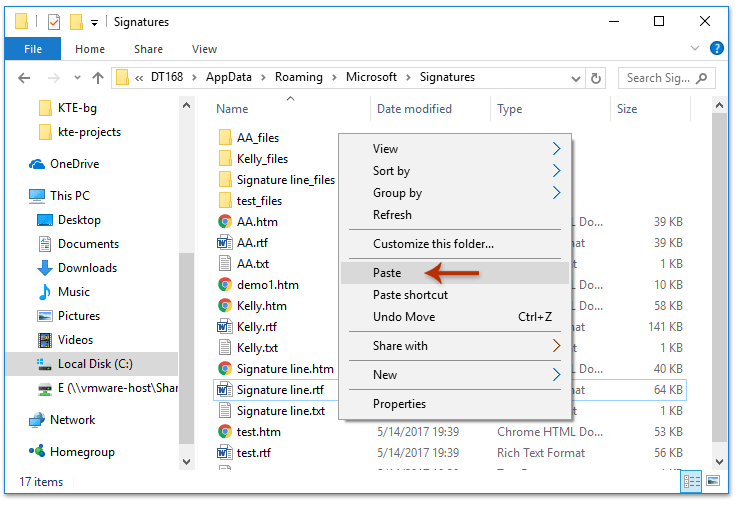
Następnie przejdź do okna wiadomości w programie Microsoft Outlook, a zobaczysz wszystkie zaimportowane podpisy, klikając wstawka > podpis w oknie wiadomości.

Demo: importuj i eksportuj podpisy programu Outlook
Wskazówka: W tym wideo, Kutools została dodana przez Kutools dla programu Outlook. Jeśli potrzebujesz, kliknij tutaj mieć 60-dniowy bezpłatny okres próbny bez ograniczeń!
 Powiązany artykuł
Powiązany artykuł
Jak dodać hiperłącza do podpisu w wiadomościach e-mail w Outlooku?
Jak dodać obraz / logo do podpisu w wiadomościach e-mail w Outlooku?
Najlepsze narzędzia biurowe
Kutools dla programu Outlook - Ponad 100 zaawansowanych funkcji, które usprawnią Twoje perspektywy
🤖 Asystent poczty AI: Natychmiastowe profesjonalne e-maile z magią AI — genialne odpowiedzi jednym kliknięciem, doskonały ton, biegła znajomość wielu języków. Zmień e-mailing bez wysiłku! ...
📧 Automatyzacja poczty e-mail: Poza biurem (dostępne dla POP i IMAP) / Zaplanuj wysyłanie wiadomości e-mail / Automatyczne CC/BCC według reguł podczas wysyłania wiadomości e-mail / Automatyczne przewijanie (Zasady zaawansowane) / Automatyczne dodawanie powitania / Automatycznie dziel wiadomości e-mail od wielu odbiorców na pojedyncze wiadomości ...
📨 Zarządzanie e-mail: Łatwe przywoływanie e-maili / Blokuj oszukańcze wiadomości e-mail według tematów i innych / Usuń zduplikowane wiadomości e-mail / Wiecej opcji / Konsoliduj foldery ...
📁 Załączniki Pro: Zapisz zbiorczo / Odłącz partię / Kompresuj wsadowo / Automatyczne zapisywanie / Automatyczne odłączanie / Automatyczna kompresja ...
🌟 Magia interfejsu: 😊Więcej ładnych i fajnych emotikonów / Zwiększ produktywność programu Outlook dzięki widokom na kartach / Zminimalizuj program Outlook zamiast go zamykać ...
>> Cuda jednym kliknięciem: Odpowiedz wszystkim, dodając przychodzące załączniki / E-maile chroniące przed phishingiem / 🕘Pokaż strefę czasową nadawcy ...
👩🏼🤝👩🏻 Kontakty i kalendarz: Grupowe dodawanie kontaktów z wybranych e-maili / Podziel grupę kontaktów na pojedyncze grupy / Usuń przypomnienia o urodzinach ...
O Cechy 100 Poczekaj na eksplorację! Kliknij tutaj, aby dowiedzieć się więcej.

