Jak automatycznie odrzucać zaproszenia na spotkania od określonych osób w Outlooku?
W Outlooku możemy utworzyć regułę, która automatycznie odrzuca niektóre zaproszenia na spotkania od określonych osób, ale jak sobie z tym radzić? W tym artykule szczegółowo przedstawimy metodę.
Odrzucaj zaproszenia na spotkania od określonych osób automatycznie w programie Outlook
Automatycznie odrzucaj zaproszenia na spotkania od określonych osób i usuwaj spotkanie z kalendarza
Odrzucaj zaproszenia na spotkania od określonych osób automatycznie w programie Outlook
Wykonaj następujące kroki, aby zakończyć tę pracę:
1. Najpierw należy utworzyć szablon wiadomości dla odrzuconych zaproszeń na spotkania. w Wiadomość wpisz wiadomość, którą chcesz wysłać o odrzuceniu zaproszeń na spotkania. Zobacz zrzut ekranu:
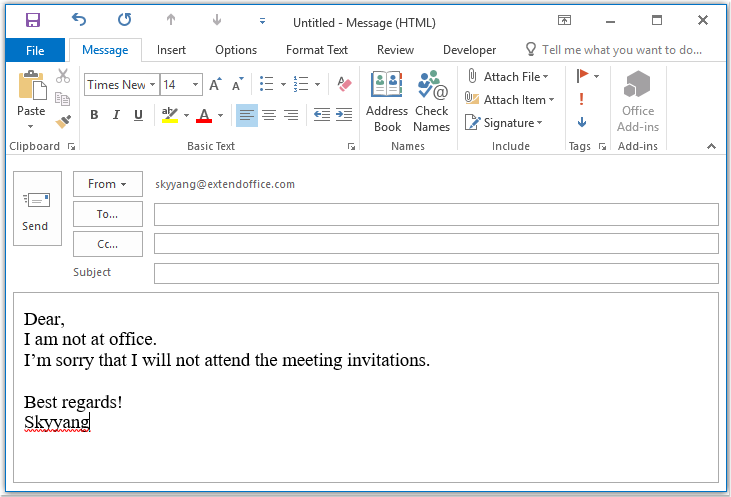
2. Następnie zapisz wiadomość jako format szablonu, kliknij filet > Zapisz jako, W Zapisz jako wprowadź nazwę wiadomości w Nazwa pliku pole tekstowe, a następnie wybierz Szablon programu Outlook (*. Często) z Zapisz jako typ rozwijana lista, zobacz zrzut ekranu:
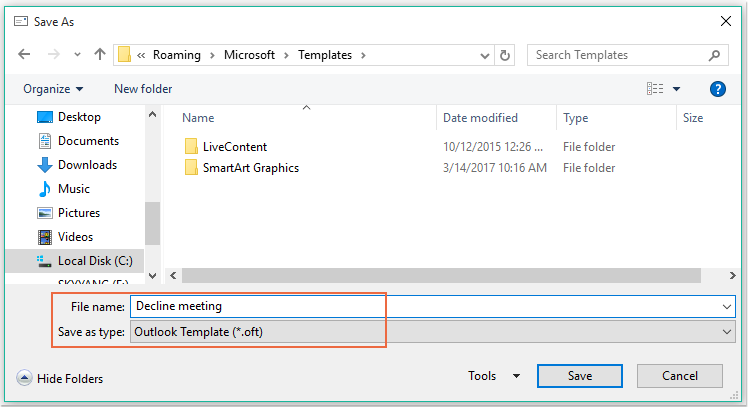
Note: Gdy wybierzesz Szablon programu Outlook (*. Często), zostanie otwarty domyślny folder szablonów użytkownika.
3. Następnie kliknij Zapisz aby zapisać szablon wiadomości i zamknąć okno wiadomości.
4. Następnie możesz utworzyć regułę. Proszę kliknąć Zasady > Zarządzaj regułami i alertami pod Strona główna tab, zobacz zrzut ekranu:

5, w Reguły i alerty okno dialogowe, kliknij Nowa zasada z Zasady dotyczące poczty elektronicznej tab, zobacz zrzut ekranu:
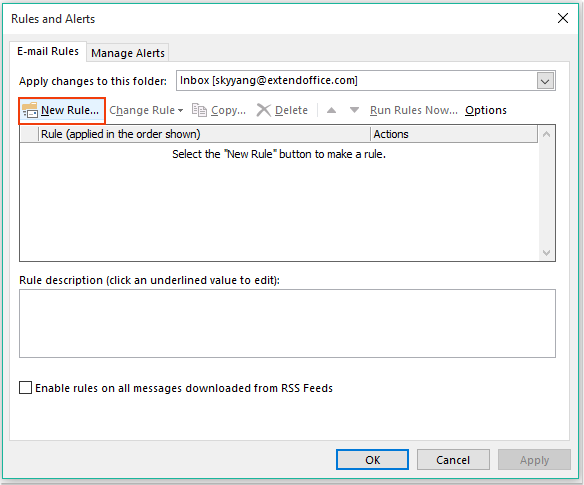
6. W wyskoczył Kreator regułkliknij Zastosuj regułę do otrzymanej wiadomości opcja pod Zacznij od pustej reguły sekcja, patrz zrzut ekranu:
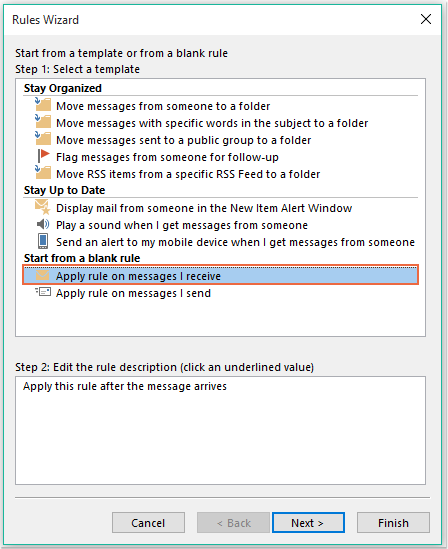
7. Następnie kliknij Następna iw wyskakującym oknie dialogowym sprawdź osoby lub grupy publiczne w Krok 1: Wybierz warunek (y) pole listy, a następnie kliknij łącze tekstowe ludzie lub grupa publiczna otworzyć Adres reguły okno dialogowe i wybierz osoby, od których chcesz odrzucić spotkanie, zobacz zrzut ekranu:
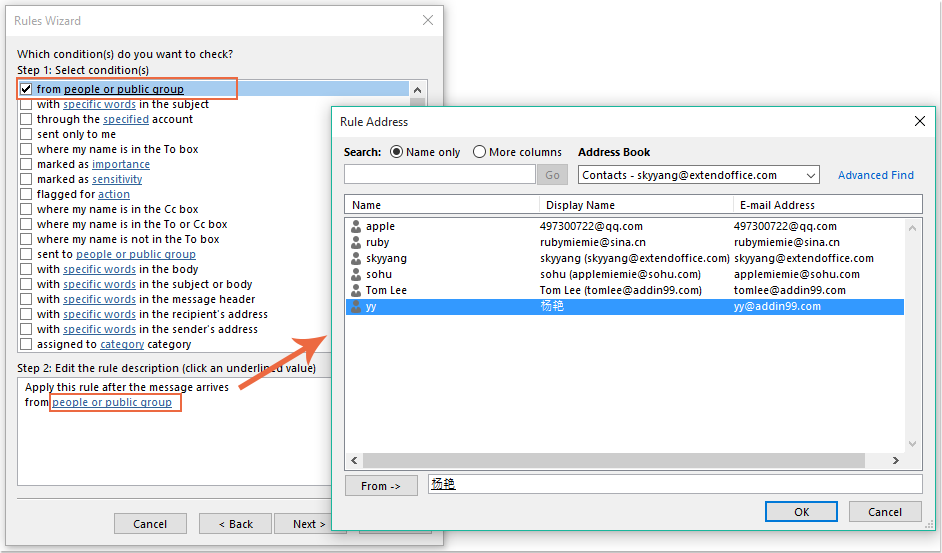
8. Kliknij OK przycisk, nadal w tym oknie dialogowym, przewiń, aby sprawdzić czyli zaproszenie na spotkanie lub aktualizacja opcja z Krok 1: Wybierz warunek (y) pole listy, zobacz zrzut ekranu:
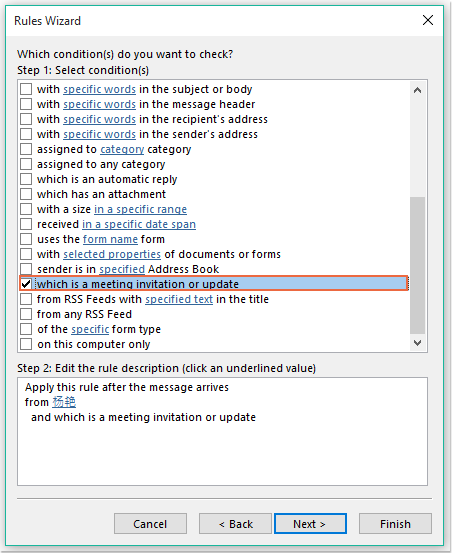
9. Kliknij dalej Następna w następującym oknie dialogowym:
(1.) Sprawdź odpisz, używając konkretnego szablonu opcja w Krok 1: Wybierz działanie (a) skrzynka na listy;
(2.) A następnie kliknij łącze tekstowe określony szablon otworzyć Wybierz szablon odpowiedzi Okno dialogowe;
(3.) W Wybierz szablon odpowiedzi okno dialogowe, wybierz Szablony użytkownika w System plików z Zaglądać upuścić;
(4.) Następnie wybierz nazwę wiadomości, którą właśnie utworzyłeś;
(5.) Kliknij Otwarte przycisk.
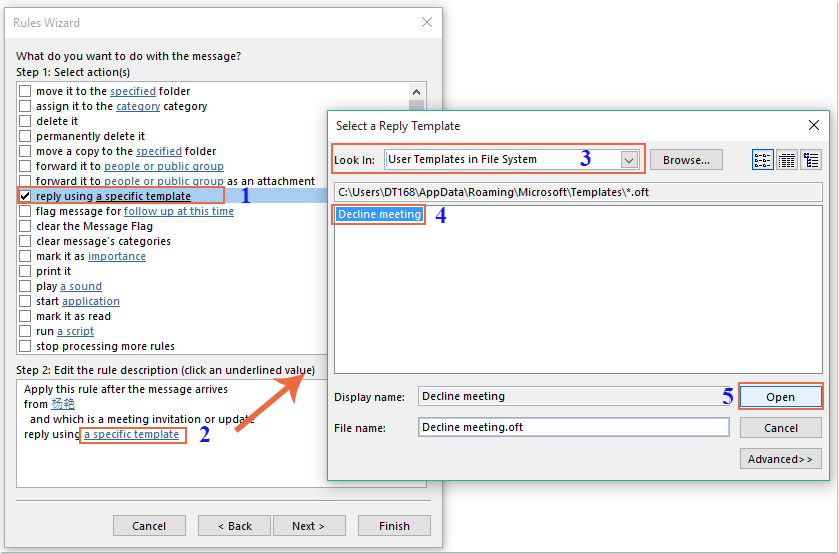
10. Wróć do oryginalnego okna dialogowego, kontynuuj sprawdzanie Usuń to opcja w Krok 1: Wybierz działanie (a) pole listy, zobacz zrzut ekranu:
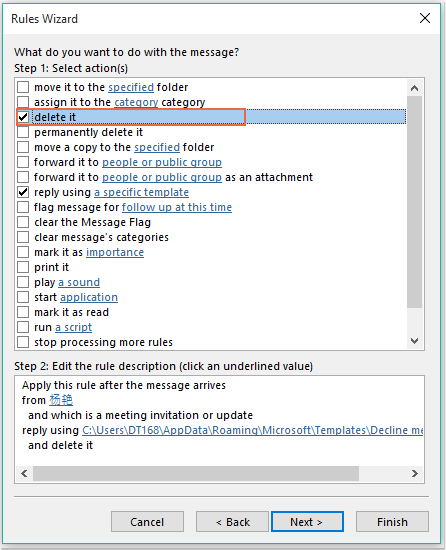
11. Kliknięcie Następna > Następna aby przejść do okna dialogowego ostatniego kroku. w koniec sekcji konfiguracji reguły, podaj nazwę tej reguły i sprawdź Włącz tę regułę opcja z Krok 2: Skonfiguruj opcje regułzobacz zrzut ekranu:
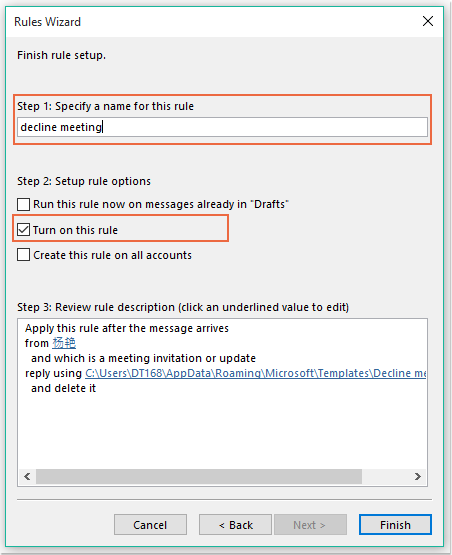
12. Kliknij koniec aby zakończyć tę regułę, a następnie kliknij OK aby zamknąć okno dialogowe.
13. Odtąd, podczas odbierania spotkania od tej konkretnej osoby, wiadomość e-mail z odrzuceniem zostanie do niego automatycznie wysłana, a wiadomość o spotkaniu również zostanie usunięta.
Automatycznie odrzucaj zaproszenia na spotkania od określonych osób i usuwaj spotkanie z kalendarza
Pierwsza metoda pomaga wysłać wiadomość e-mail z informacją, że nie będziesz uczestniczyć w spotkaniu, ale spotkania będą zawsze wyświetlane w Twoim kalendarzu. Jeśli chcesz usunąć spotkania, które pojawiają się w Twoim kalendarzu w tym samym czasie, poniższy kod VBA może Ci wyświadczyć przysługę.
1. Przytrzymaj ALT + F11 klawisze, aby otworzyć Microsoft Visual Basic for Applications okno.
2, w Microsoft Visual Basic for Applications kliknij dwukrotnie Ta sesja programu Outlook z Project1 (VbaProject.OTM) okienko, aby otworzyć moduł, a następnie skopiuj i wklej następujący kod do pustego modułu.
Kod VBA: automatycznie odrzucaj zaproszenia na spotkania i usuwaj spotkania z kalendarza:
Private Sub Application_NewMailEx(ByVal EntryIDCollection As String)
Dim xEntryIDs
Dim xItem
Dim i As Integer
Dim xMeeting As MeetingItem, xMeetingDeclined As MeetingItem
Dim xAppointmentItem As AppointmentItem
On Error Resume Next
xEntryIDs = Split(EntryIDCollection, ",")
For i = 0 To UBound(xEntryIDs)
Set xItem = Application.Session.GetItemFromID(xEntryIDs(i))
If xItem.Class = olMeetingRequest Then
Set xMeeting = xItem
xMeeting.ReminderSet = False
If VBA.LCase(xMeeting.SenderEmailAddress) = VBA.LCase("") Then 'Specify the person you need
Set xAppointmentItem = xMeeting.GetAssociatedAppointment(True)
xAppointmentItem.ReminderSet = False
Set xMeetingDeclined = xAppointmentItem.Respond(olMeetingDeclined)
xMeetingDeclined.Body = "Dear, " & vbCrLf & _
"I am not at office. " & vbCrLf & _
"I'm sorry that I will not attend the meeting invitations."
xMeetingDeclined.Send
xMeeting.Delete
End If
End If
Next
End Sub
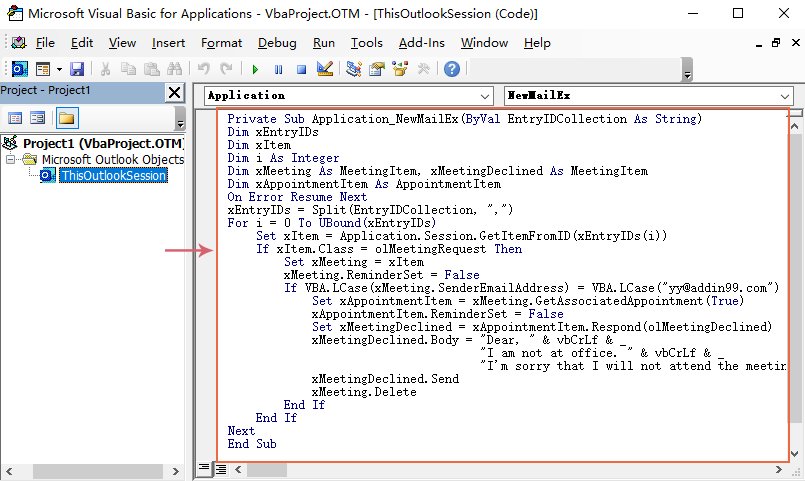
3. Następnie zapisz i zamknij to okno kodu. Od teraz, jeśli będą spotkania od tej konkretnej osoby, otrzyma ona odrzuconą wiadomość e-mail, a spotkanie zostanie automatycznie usunięte z Twojego kalendarza.
Najlepsze narzędzia biurowe
Kutools dla programu Outlook - Ponad 100 zaawansowanych funkcji, które usprawnią Twoje perspektywy
🤖 Asystent poczty AI: Natychmiastowe profesjonalne e-maile z magią AI — genialne odpowiedzi jednym kliknięciem, doskonały ton, biegła znajomość wielu języków. Zmień e-mailing bez wysiłku! ...
📧 Automatyzacja poczty e-mail: Poza biurem (dostępne dla POP i IMAP) / Zaplanuj wysyłanie wiadomości e-mail / Automatyczne CC/BCC według reguł podczas wysyłania wiadomości e-mail / Automatyczne przewijanie (Zasady zaawansowane) / Automatyczne dodawanie powitania / Automatycznie dziel wiadomości e-mail od wielu odbiorców na pojedyncze wiadomości ...
📨 Zarządzanie e-mail: Łatwe przywoływanie e-maili / Blokuj oszukańcze wiadomości e-mail według tematów i innych / Usuń zduplikowane wiadomości e-mail / Wiecej opcji / Konsoliduj foldery ...
📁 Załączniki Pro: Zapisz zbiorczo / Odłącz partię / Kompresuj wsadowo / Automatyczne zapisywanie / Automatyczne odłączanie / Automatyczna kompresja ...
🌟 Magia interfejsu: 😊Więcej ładnych i fajnych emotikonów / Zwiększ produktywność programu Outlook dzięki widokom na kartach / Zminimalizuj program Outlook zamiast go zamykać ...
>> Cuda jednym kliknięciem: Odpowiedz wszystkim, dodając przychodzące załączniki / E-maile chroniące przed phishingiem / 🕘Pokaż strefę czasową nadawcy ...
👩🏼🤝👩🏻 Kontakty i kalendarz: Grupowe dodawanie kontaktów z wybranych e-maili / Podziel grupę kontaktów na pojedyncze grupy / Usuń przypomnienia o urodzinach ...
O Cechy 100 Poczekaj na eksplorację! Kliknij tutaj, aby dowiedzieć się więcej.

