Jak automatycznie zmienić podpis na podstawie odbiorców w Outlooku?
Domyślnie program Outlook ma wbudowaną funkcję umożliwiającą użytkownikom automatyczną zmianę podpisu podczas wysyłania wiadomości e-mail za pośrednictwem różnych kont e-mail. Ale poza tym tutaj pokażę ci metodę automatycznej zmiany podpisu na podstawie różnych odbiorców w polu Do w Outlooku.
Zmień podpis na podstawie odbiorców automatycznie za pomocą kodu VBA
Zmień podpis na podstawie odbiorców automatycznie za pomocą kodu VBA
Wykonaj poniższe kroki, aby zastosować różne podpisy do odpowiednich odbiorców podczas wysyłania wiadomości e-mail w programie Outlook.
1. Po pierwsze, musisz wyłączyć funkcję automatycznego dołączania podpisu w Outlooku. Proszę kliknąć filet > Opcje otworzyć Opcje programu Outlook okno.
2. w Opcje programu Outlook okno, wybierz Poczta w lewym okienku, a następnie kliknij Podpisy przycisk w Skomponuj wiadomości Sekcja. Zobacz zrzut ekranu:
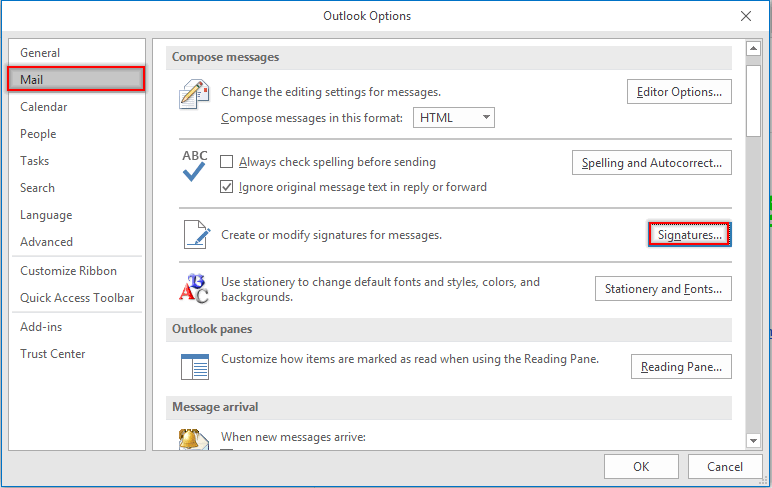
3. w Podpisy i artykuły papiernicze w oknie dialogowym, przejdź do Wybierz podpis domyślny sekcja pod Podpis E-mail wybierz konto e-mail w Konto e-mail rozwijanej listy, a następnie wybierz (None) z Nowe wiadomości i Odpowiedzi / przekazuje dalej listy rozwijane. Powtarzaj te kroki, aż wszystkie konta e-mail zostaną ustawione na (None). Następnie kliknij przycisk OK przycisk.
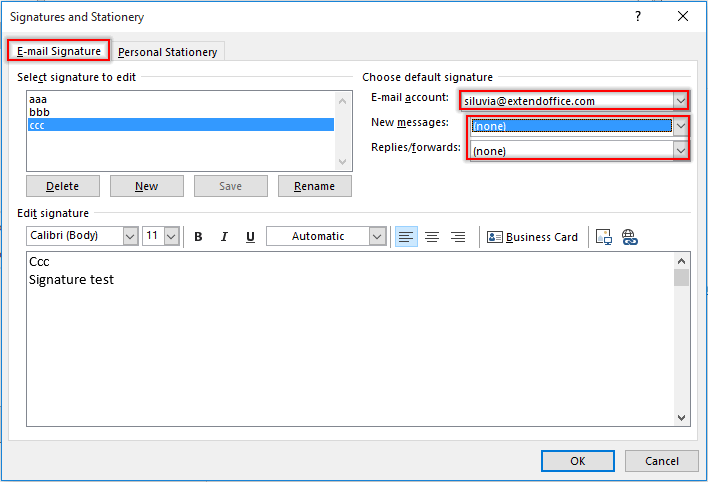
Note: W tym miejscu możesz również utworzyć potrzebne podpisy Podpisy i artykuły papiernicze okno dialogowe.
4. Kliknij OK przycisk, gdy zwraca Opcje programu Outlook okno.
5. wciśnij inny + F11 klawisze, aby otworzyć Microsoft Visual Basic for Applications okno.
6. w Microsoft Visual Basic for Applications kliknij dwukrotnie Ta sesja programu Outlook w lewym okienku, aby otworzyć okno Kod, i skopiuj poniższy kod VBA do okna. Zobacz zrzut ekranu:
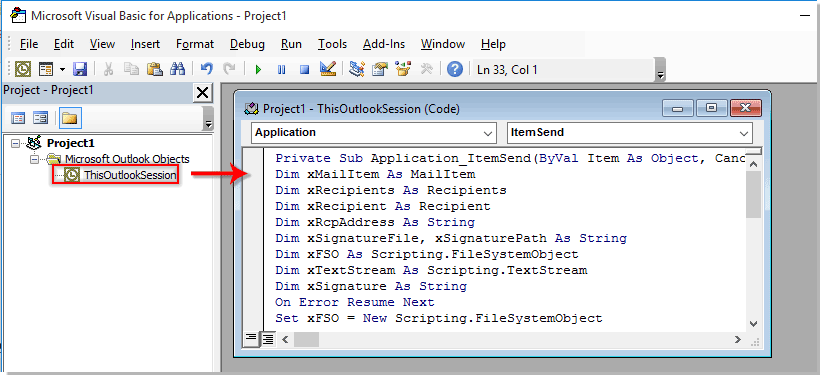
Kod VBA: Automatycznie zmieniaj podpis na podstawie odbiorców w Outlooku
Private Sub Application_ItemSend(ByVal Item As Object, Cancel As Boolean)
'Updated by ExtendOffice 2022/08/01
Dim xMailItem As MailItem
Dim xRecipients As Recipients
Dim xRecipient As Recipient
Dim xRcpAddress As String
Dim xSignatureFile, xSignaturePath As String
Dim xFSO As Scripting.FileSystemObject
Dim xDoc As Document
Dim xFindStr As String
On Error Resume Next
Set xFSO = New Scripting.FileSystemObject
If Item.Class <> olMail Then Exit Sub
Set xMailItem = Item
Set xRecipients = xMailItem.Recipients
xSignaturePath = CreateObject("WScript.Shell").SpecialFolders(5) + "\Microsoft\Signatures\"
For Each xRecipient In xRecipients
If xRecipient.AddressEntry.AddressEntryUserType = olExchangeUserAddressEntry Then
xRcpAddress = xRecipient.AddressEntry.GetExchangeUser.PrimarySmtpAddress
Else
xRcpAddress = xRecipient.AddressEntry.Address
End If
Select Case xRcpAddress
Case "Email Address 1"
xSignatureFile = xSignaturePath & "aaa.htm"
Exit For
Case "Email Address 2", "Email Address 3"
xSignatureFile = xSignaturePath & "bbb.htm"
Exit For
Case "Email Address 4"
xSignatureFile = xSignaturePath & "ccc.htm"
Exit For
End Select
Next
VBA.DoEvents
Set xDoc = xMailItem.GetInspector.WordEditor
xFindStr = "From: " & xMailItem.Recipients.Item(1).Name & " <" & xRcpAddress & ">"
If VBA.InStr(1, xMailItem.Body, xFindStr) <> 0 Then
xDoc.Application.Selection.HomeKey Unit:=wdStory, Extend:=wdMove
With xDoc.Application.Selection.Find
.ClearFormatting
.Text = xFindStr
.Execute Forward:=True
End With
With xDoc.Application.Selection
.MoveLeft wdCharacter, 2
.InsertParagraphAfter
.MoveDown Unit:=wdLine, Count:=1
End With
Else
With xDoc.Application.Selection
.EndKey Unit:=wdStory, Extend:=wdMove
.InsertParagraphAfter
.MoveDown Unit:=wdLine, Count:=1
End With
End If
xDoc.Application.Selection.InsertFile FileName:=xSignatureFile, Link:=False, Attachment:=False
End Sub
Uwagi:
- 1). W kodzie VBA zamień „Adres e-mail 1/2/3/4”Z określonymi adresami e-mail odbiorców.
- 2). "aaa.htm""bbb.htm"I"ccc.htm” to określone podpisy, które wyślesz do odpowiednich odbiorców.
- 3). W tym przypadku podpis „aaa”Zostanie wysłany do„Adres e-mail 1”, Podpis„bbb”Zostanie wysłany do„Adres e-mail 2"I"Adres e-mail 3", i "Adres e-mail 4”Otrzyma wiadomość e-mail z osadzonym podpisem„ccc”. Zmień je w zależności od potrzeb.
- 4). Jeśli wiadomość e-mail ma wielu odbiorców, kod bierze pod uwagę tylko pierwszego odbiorcę. W takim przypadku inni odbiorcy otrzymają e-maile z takim samym podpisem jak pierwszy odbiorca.
7. Następnie kliknij Tools > Referencje , aby przejść do Referencje-projekt Okno dialogowe. W oknie dialogowym sprawdź oba pliki Biblioteka obiektów programu Microsoft Word oraz Środowisko wykonawcze skryptów firmy Microsoft Microsoft opcje, a następnie kliknij OK przycisk, zobacz zrzut ekranu:
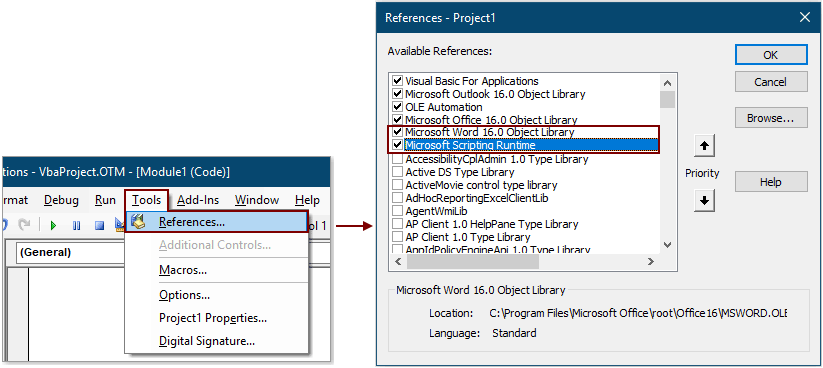
8. wciśnij inny + Q klucze do zamknięcia Microsoft Visual Basic for Applications okno.
Odtąd po utworzeniu wiadomości e-mail i naciśnięciu przycisku Wyślij odpowiedni podpis zostanie automatycznie wstawiony na końcu treści wiadomości e-mail na podstawie adresu e-mail odbiorcy w polu Do.
Automatycznie wstaw bieżącą datę jako podpis podczas wysyłania wiadomości e-mail w programie Outlook:
Jeśli chcesz wstawić znacznik czasu jako podpis do treści wiadomości e-mail podczas tworzenia / odpowiadania / przekazywania nowej wiadomości e-mail w programie Outlook, możesz włączyć Dodaj podpis daty podczas tworzenia nowego, odpowiadania i przekazywania wiadomości e-mail opcja Kutools dla programu Outlook aby to osiągnąć. Zobacz zrzut ekranu:
Pobierz i wypróbuj teraz (60-dniowa bezpłatna próba)

Najlepsze narzędzia biurowe
Kutools dla programu Outlook - Ponad 100 zaawansowanych funkcji, które usprawnią Twoje perspektywy
🤖 Asystent poczty AI: Natychmiastowe profesjonalne e-maile z magią AI — genialne odpowiedzi jednym kliknięciem, doskonały ton, biegła znajomość wielu języków. Zmień e-mailing bez wysiłku! ...
📧 Automatyzacja poczty e-mail: Poza biurem (dostępne dla POP i IMAP) / Zaplanuj wysyłanie wiadomości e-mail / Automatyczne CC/BCC według reguł podczas wysyłania wiadomości e-mail / Automatyczne przewijanie (Zasady zaawansowane) / Automatyczne dodawanie powitania / Automatycznie dziel wiadomości e-mail od wielu odbiorców na pojedyncze wiadomości ...
📨 Zarządzanie e-mail: Łatwe przywoływanie e-maili / Blokuj oszukańcze wiadomości e-mail według tematów i innych / Usuń zduplikowane wiadomości e-mail / Wiecej opcji / Konsoliduj foldery ...
📁 Załączniki Pro: Zapisz zbiorczo / Odłącz partię / Kompresuj wsadowo / Automatyczne zapisywanie / Automatyczne odłączanie / Automatyczna kompresja ...
🌟 Magia interfejsu: 😊Więcej ładnych i fajnych emotikonów / Zwiększ produktywność programu Outlook dzięki widokom na kartach / Zminimalizuj program Outlook zamiast go zamykać ...
>> Cuda jednym kliknięciem: Odpowiedz wszystkim, dodając przychodzące załączniki / E-maile chroniące przed phishingiem / 🕘Pokaż strefę czasową nadawcy ...
👩🏼🤝👩🏻 Kontakty i kalendarz: Grupowe dodawanie kontaktów z wybranych e-maili / Podziel grupę kontaktów na pojedyncze grupy / Usuń przypomnienia o urodzinach ...
O Cechy 100 Poczekaj na eksplorację! Kliknij tutaj, aby dowiedzieć się więcej.

