Jak zaimportować style z jednego dokumentu do innego dokumentu słowem?
Jeśli masz zestaw starannie skonstruowanych stylów w jednym dokumencie i chcesz zastosować te same style w innych dokumentach. Teraz musisz zaimportować style z tego dokumentu do innego dokumentu. W tym samouczku dowiesz się, jak importować style z jednego dokumentu do innego w programie Word.
Karta Office: zapewnia interfejsy z zakładkami w programach Word, Excel, PowerPoint... |
|
Usprawnij teraz swój przepływ pracy. Czytaj więcej Darmowe pobieranie
|
Krok 1: Otwórz dokument, do którego chcesz zaimportować styl w programie Word, a następnie kliknij filet > Opcje> Niestandardowa wstążka dodać Deweloper pod Główne karty do wstążki. Zobacz zrzut ekranu:

Krok 2. Kliknij Szablon dokumentu dla Rozwijać Tab, pojawi się wyskakujące okno dialogowe i kliknij Organizator. Zobacz zrzut ekranu:
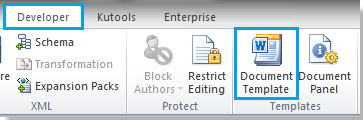 |
 |
 |
Krok 3. Pojawi się kolejne okno dialogowe, kliknij Zamknąć plik po prawej stronie, a pole wyboru zostanie zastąpione Otwórz plik. Zobacz zrzut ekranu:
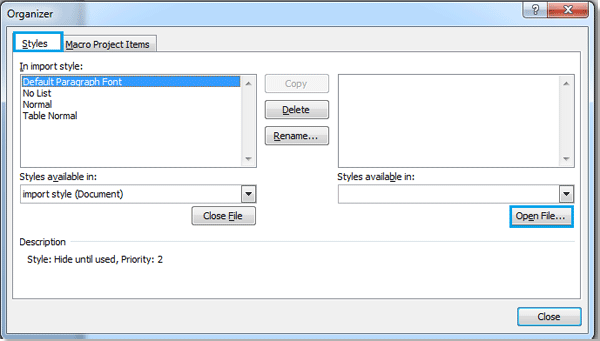
Krok 4. Kliknij Otwórz plik, i wybierz plik, z którego chcesz importować styl, a następnie kliknij Otwarte.

Możesz przeszukiwać żądany plik według formatu, klikając A, a także może wprowadzić nazwę pliku w formacie Nazwa pliku pole, aby szybko je przeszukać.
Krok 5. Po otwarciu pliku, z którego chcesz zaimportować styl, możesz wybrać styl pliku w prawym polu i kliknąć Skopiuj, skopiuje styl do lewego pola. Zobacz zrzut ekranu:

Note:
1. Gdzie  strzałka wskazująca będzie stylem importu miejsca. Te dwa pliki mogą kopiować styl od siebie. (Naciśnij Ctrl + kliknięcie or Shift + kliknięcie aby wybrać wiele stylów)
strzałka wskazująca będzie stylem importu miejsca. Te dwa pliki mogą kopiować styl od siebie. (Naciśnij Ctrl + kliknięcie or Shift + kliknięcie aby wybrać wiele stylów)
2. Możesz także usunąć styl lub zmienić jego nazwę.
3. Po wybraniu stylu w ramce pod lewym polem pojawi się opis.
Krok 6. Po skopiowaniu kliknij Zamknij, importowanie stylu jest zakończone.
Najlepsze narzędzia biurowe
Kutools dla Worda - Podnieś swoje doświadczenie ze słowami dzięki Over 100 Niezwykłe funkcje!
🤖 Kutools Asystent AI: Zmień swoje pisanie dzięki AI - Generuj zawartość / Przepisz tekst / Podsumowanie dokumentów / Zapytaj o informacje na podstawie Dokumentu, wszystko w programie Word
📘 Znajomość dokumentów: Podziel strony / Scal dokumenty / Eksportuj zaznaczenie w różnych formatach (PDF/TXT/DOC/HTML...) / Wsadowa konwersja do formatu PDF / Eksportuj strony jako obrazy / Drukuj wiele plików jednocześnie...
✏ Edycja treści: Znajdź i zamień partii w wielu plikach / Zmień rozmiar wszystkich zdjęć / Transponuj wiersze i kolumny tabeli / Konwertuj tabelę na tekst...
🧹 Łatwe czyszczenie: Wymień Dodatkowe przestrzenie / Podziały sekcji / Wszystkie nagłówki / Pola tekstowe / Hiperłącza / Więcej narzędzi do usuwania znajdziesz na naszej stronie Usuń grupę...
➕ Kreatywne wstawki: Wstawić Tysiące separatorów / Pola wyboru / Przyciski Radio / Kod QR / kod kreskowy / Tabela linii ukośnych / Podpis równania / Tytuł Zdjęcia / Podpis tabeli / Wiele zdjęć / Odkryj więcej w Wstaw grupę...
🔍 Precyzyjne wybory: Punktowy konkretne strony / stoły / kształty / nagłówki akapitów / Ulepsz nawigację za pomocą jeszcze Wybierz funkcje...
⭐ Ulepszenia gwiazd: Nawiguj szybko do dowolnej lokalizacji / automatyczne wstawianie powtarzającego się tekstu / płynnie przełączaj się pomiędzy oknami dokumentów / 11 Narzędzia konwersji...
