Jak tworzyć zależne listy rozwijane w dokumencie programu Word?

Jak pokazano na lewym zrzucie ekranu, musisz ograniczyć wybór na drugiej liście rozwijanej w oparciu o opcję z pierwszego menu rozwijanego, jak możesz to zrobić? W tym artykule pokażemy metodę tworzenia zależnych list rozwijanych w dokumencie programu Word.
Utwórz zależne listy rozwijane w programie Word z kodem VBA
Poniższy kod VBA może pomóc w utworzeniu zależnej listy rozwijanej w dokumencie programu Word. Postępuj zgodnie z instrukcjami krok po kroku.
1. Po pierwsze, musisz wstawić dwie listy rozwijane w dokumencie programu Word. Kliknij Deweloper > Starsze formularze > Rozwijane pole formularza. Zobacz zrzut ekranu:

2. Prawym przyciskiem myszy kliknij pierwszą listę rozwijaną (powinna to być lista nadrzędna) i kliknij Nieruchomości. Zobacz zrzut ekranu:

3. W otwarciu Rozwijane opcje pól formularza w oknie dialogowym, musisz:
3.1 Wprowadź kategorię do Element rozwijany a następnie kliknij Dodaj przycisk, powtarzaj operację, aż wszystkie kategorie zostaną dodane do listy rozwijanej Elementy w.
3.2 Wejdź ddjedzenie do Zakładka pudełko.
3.3 Kliknij OK przycisk. Zobacz zrzut ekranu:

4. Kliknij prawym przyciskiem drugą listę rozwijaną, kliknij Właściwości otworzyć Rozwijane opcje pól formularza iw oknie dialogowym wprowadź ddKategoria do Zakładka i kliknij OK przycisk. Zobacz zrzut ekranu:

5. wciśnij inny + F11 klawisze, aby otworzyć Microsoft Visual Basic for Applications okno.
6. w Microsoft Visual Basic for Applications okno, kliknij wstawka > Moduł, następnie skopiuj poniższy kod VBA do okna modułu.
Kod VBA: Utwórz zależną listę rozwijaną w programie Word
Sub Populateddfood()
'Update by Extendoffice 2018/10/25
Dim xDirection As FormField
Dim xState As FormField
On Error Resume Next
Set xDirection = ActiveDocument.FormFields("ddfood")
Set xState = ActiveDocument.FormFields("ddCategory")
If ((xDirection Is Nothing) Or (xState Is Nothing)) Then Exit Sub
With xState.DropDown.ListEntries
.Clear
Select Case xDirection.Result
Case "Fruit"
.Add "Apple"
.Add "Banana"
.Add "Peach"
.Add "Lychee"
.Add "Watermelon"
Case "Vegetable"
.Add "Cabbage"
.Add "Onion"
Case "Meat"
.Add "Pork"
.Add "Beef"
.Add "Mutton"
End Select
End With
End SubUwagi:
1. W kodzie zmień pozycje w każdym przypadku według potrzeb.
2. ddjedzenie i ddKategoria powinien pasować do opcji zakładek, które zostały wprowadzone w dwóch powyższych Rozwijane opcje pól formularza okna dialogowe.
7. Zapisz kod i wróć do dokumentu.
8. Kliknij prawym przyciskiem pierwszą listę rozwijaną i kliknij Właściwości otworzyć Rozwijane opcje pól formularza Okno dialogowe. W oknie dialogowym wybierz powyższą nazwę makra (tutaj jest Popoleddfood) z pliku Wyjście listę rozwijaną, a następnie kliknij plik OK przycisk.

9. Teraz kliknij Deweloper > Ogranicz edycję jak pokazano na poniższym zrzucie ekranu.

10. w Ogranicz edycję okienko, musisz:
10.1) Sprawdź Zezwalaj tylko na ten typ edycji w dokumencie pudełko;
10.2) Wybierz Wypełnianie formularzy opcja z listy rozwijanej;
10.3) Kliknij Tak, uruchom Wymuszanie ochrony przycisk;
10.4) W Rozpocznij wymuszanie ochrony wprowadź hasło i kliknij OK przycisk. Zobacz zrzut ekranu:

Teraz tworzona jest zależna lista rozwijana. Wybierając Owoce z pierwszej listy rozwijanej, w drugiej można wybrać tylko kategorie owoców.
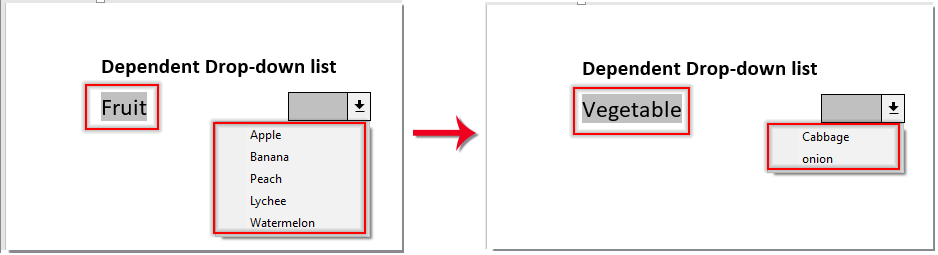
Najlepsze narzędzia biurowe
Kutools dla Worda - Podnieś swoje doświadczenie ze słowami dzięki Over 100 Niezwykłe funkcje!
🤖 Kutools Asystent AI: Zmień swoje pisanie dzięki AI - Generuj zawartość / Przepisz tekst / Podsumowanie dokumentów / Zapytaj o informacje na podstawie Dokumentu, wszystko w programie Word
📘 Znajomość dokumentów: Podziel strony / Scal dokumenty / Eksportuj zaznaczenie w różnych formatach (PDF/TXT/DOC/HTML...) / Wsadowa konwersja do formatu PDF / Eksportuj strony jako obrazy / Drukuj wiele plików jednocześnie...
✏ Edycja treści: Znajdź i zamień partii w wielu plikach / Zmień rozmiar wszystkich zdjęć / Transponuj wiersze i kolumny tabeli / Konwertuj tabelę na tekst...
🧹 Łatwe czyszczenie: Wymień Dodatkowe przestrzenie / Podziały sekcji / Wszystkie nagłówki / Pola tekstowe / Hiperłącza / Więcej narzędzi do usuwania znajdziesz na naszej stronie Usuń grupę...
➕ Kreatywne wstawki: Wstawić Tysiące separatorów / Pola wyboru / Przyciski Radio / Kod QR / kod kreskowy / Tabela linii ukośnych / Podpis równania / Tytuł Zdjęcia / Podpis tabeli / Wiele zdjęć / Odkryj więcej w Wstaw grupę...
🔍 Precyzyjne wybory: Punktowy konkretne strony / stoły / kształty / nagłówki akapitów / Ulepsz nawigację za pomocą jeszcze Wybierz funkcje...
⭐ Ulepszenia gwiazd: Nawiguj szybko do dowolnej lokalizacji / automatyczne wstawianie powtarzającego się tekstu / płynnie przełączaj się pomiędzy oknami dokumentów / 11 Narzędzia konwersji...
