Jak autofiltrować wiersze na podstawie wartości komórki w programie Excel?
Zwykle funkcja Filtruj w programie Excel może pomóc nam filtrować dowolne dane, których potrzebujemy, ale czasami chciałbym automatycznie filtrować komórki na podstawie ręcznego wprowadzania komórek, co oznacza, że kiedy wprowadzam kryteria w komórce, dane mogą być filtrowane automatycznie od razu. Czy są jakieś dobre pomysły na wykonanie tej pracy w programie Excel?
Automatyczne filtrowanie wierszy na podstawie wartości komórki wprowadzonej za pomocą kodu VBA
Automatyczne filtrowanie wierszy na podstawie wartości komórki wprowadzonej za pomocą kodu VBA
Przypuśćmy, że mam następujący zakres danych, teraz, kiedy wprowadzę kryteria w komórce E1 i E2, chcę, aby dane były filtrowane automatycznie, jak pokazano na zrzucie ekranu:

1. Przejdź do arkusza roboczego, w którym chcesz automatycznie filtrować datę na podstawie wprowadzonej wartości komórki.
2. Kliknij prawym przyciskiem myszy kartę arkusza i wybierz Wyświetl kod z menu kontekstowego w wyskakującym pliku Microsoft Visual Basic for Applications okno, skopiuj i wklej następujący kod w puste miejsce Moduł okno, patrz zrzut ekranu:
Kod VBA: automatyczne filtrowanie danych zgodnie z wprowadzoną wartością komórki:
Private Sub Worksheet_Change(ByVal Target As Range)
'Updateby Extendoffice 20160606
If Target.Address = Range("E2").Address Then
Range("A1:C20").CurrentRegion.AdvancedFilter Action:=xlFilterInPlace, CriteriaRange:=Range("E1:E2")
End If
End Sub
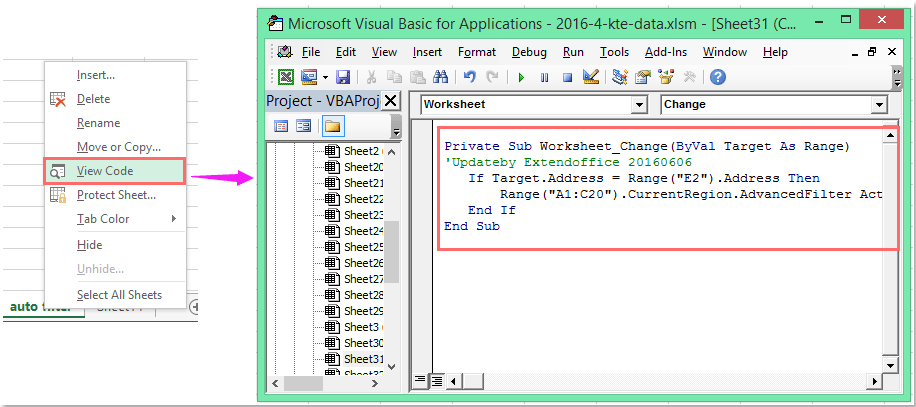
Note: W powyższym kodzie, A1: C20 to zakres danych, który chcesz filtrować, E2 to wartość docelowa, na podstawie której chcesz filtrować, i E1: E2 czy Twoja komórka kryteriów zostanie przefiltrowana na podstawie. Możesz je zmienić według swoich potrzeb.
3. Teraz, kiedy wprowadzasz kryteria w komórce E1 i E2 i naciśnij Wchodzę klucz, dane zostaną automatycznie odfiltrowane według wartości komórek.
Filtruj dane według wielu kryteriów lub innych określonych warunków, takich jak długość tekstu, z uwzględnieniem wielkości liter
|
Filtruj dane według wielu kryteriów lub innych określonych warunków, takich jak długość tekstu, wielkość liter itp.
Kutools dla programu Excel'S Super filtr Funkcja to potężne narzędzie, możesz zastosować tę funkcję, aby zakończyć następujące operacje:
Kutools dla programu Excel: z ponad 300 poręcznymi dodatkami do programu Excel, które można wypróbować bez ograniczeń w ciągu 30 dni. Pobierz i bezpłatną wersję próbną teraz! |
Demo: Automatyczne filtrowanie wierszy na podstawie wartości komórki wprowadzonej za pomocą kodu VBA
Najlepsze narzędzia biurowe
Zwiększ swoje umiejętności Excela dzięki Kutools for Excel i doświadcz wydajności jak nigdy dotąd. Kutools dla programu Excel oferuje ponad 300 zaawansowanych funkcji zwiększających produktywność i oszczędzających czas. Kliknij tutaj, aby uzyskać funkcję, której najbardziej potrzebujesz...

Karta Office wprowadza interfejs z zakładkami do pakietu Office i znacznie ułatwia pracę
- Włącz edycję i czytanie na kartach w programach Word, Excel, PowerPoint, Publisher, Access, Visio i Project.
- Otwieraj i twórz wiele dokumentów w nowych kartach tego samego okna, a nie w nowych oknach.
- Zwiększa produktywność o 50% i redukuje setki kliknięć myszką każdego dnia!

