Jak przywrócić lub wyświetlić folder ulubionych w okienku nawigacji programu Outlook?
Niektórzy użytkownicy programu Outlook mogą zauważyć, że po uruchomieniu programu Outlook folder Ulubione znika z okienka nawigacji. Powoduje to problem z ponownym przywróceniem lub wyświetleniem folderu ulubionych w okienku nawigacji. Ten samouczek ma na celu pomóc Ci rozwiązać ten problem.
Przywróć lub pokaż folder ulubionych w programie Outlook 2007
Przywróć lub pokaż folder ulubionych w programach Outlook 2010 i 2013
- Automatyzuj wysyłanie e-maili za pomocą Auto CC / BCC, Auto Forward według zasad; wysłać Automatyczna odpowiedź (Poza biurem) bez konieczności korzystania z serwera wymiany...
- Otrzymuj przypomnienia takie jak Ostrzeżenie BCC podczas odpowiadania wszystkim, gdy jesteś na liście BCC, oraz Przypomnij o braku załączników za zapomniane załączniki...
- Popraw wydajność poczty e-mail dzięki Odpowiedz (wszystkim) z załącznikami, Automatyczne dodawanie pozdrowień lub daty i godziny do podpisu lub tematu, Odpowiedz na wiele e-maili...
- Usprawnij wysyłanie e-maili za pomocą Przypomnij sobie e-maile, Narzędzia załączników (Kompresuj wszystko, automatycznie zapisuj wszystko...), Usuń duplikaty, Szybki raport...
 Przywróć lub pokaż folder ulubionych w programie Outlook 2007
Przywróć lub pokaż folder ulubionych w programie Outlook 2007
Aby wyświetlić lub przywrócić folder ulubionych w programie Outlook 2007, wykonaj następujące czynności.
1. W programie Outlook 2007 kliknij Zobacz i wysłuchaj > Okienko nawigacji > Ulubione foldery.
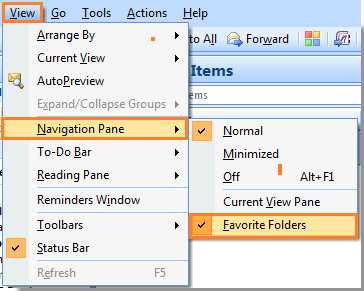
Note: Upewnij się, że jest plik  zaznacz pozostanie przed opcją Ulubione foldery.
zaznacz pozostanie przed opcją Ulubione foldery.
po kliknięciu Foldery Ulubione, możesz zobaczyć sekcję Foldery Ulubione wyświetlaną w okienku nawigacji. Zobacz zrzut ekranu:

 Przywróć lub pokaż folder ulubionych w programach Outlook 2010 i 2013
Przywróć lub pokaż folder ulubionych w programach Outlook 2010 i 2013
W programie Outlook 2010 możesz wyświetlić folder Ulubione w następujący sposób.
1. Proszę kliknąć Zobacz i wysłuchaj > Okienko nawigacji > Ulubione. Zobacz zrzut ekranu:

W programie Outlook 2013 kliknij Zobacz i wysłuchaj > Okienko folderów > Ulubionezobacz zrzut ekranu:

Note: Upewnij się, że jest plik  zaznacz pozostanie przed opcją Ulubione.
zaznacz pozostanie przed opcją Ulubione.
Następnie sekcja Ulubione foldery jest natychmiast wyświetlana w okienku nawigacji. Ale w programie Outlook 2010 musisz ręcznie przeciągnąć żądane foldery do ulubionych folderów. Zobacz zrzut ekranu:

Najlepsze narzędzia biurowe
Kutools dla programu Outlook - Ponad 100 zaawansowanych funkcji, które usprawnią Twoje perspektywy
🤖 Asystent poczty AI: Natychmiastowe profesjonalne e-maile z magią AI — genialne odpowiedzi jednym kliknięciem, doskonały ton, biegła znajomość wielu języków. Zmień e-mailing bez wysiłku! ...
📧 Automatyzacja poczty e-mail: Poza biurem (dostępne dla POP i IMAP) / Zaplanuj wysyłanie wiadomości e-mail / Automatyczne CC/BCC według reguł podczas wysyłania wiadomości e-mail / Automatyczne przewijanie (Zasady zaawansowane) / Automatyczne dodawanie powitania / Automatycznie dziel wiadomości e-mail od wielu odbiorców na pojedyncze wiadomości ...
📨 Zarządzanie e-mail: Łatwe przywoływanie e-maili / Blokuj oszukańcze wiadomości e-mail według tematów i innych / Usuń zduplikowane wiadomości e-mail / Wiecej opcji / Konsoliduj foldery ...
📁 Załączniki Pro: Zapisz zbiorczo / Odłącz partię / Kompresuj wsadowo / Automatyczne zapisywanie / Automatyczne odłączanie / Automatyczna kompresja ...
🌟 Magia interfejsu: 😊Więcej ładnych i fajnych emotikonów / Zwiększ produktywność programu Outlook dzięki widokom na kartach / Zminimalizuj program Outlook zamiast go zamykać ...
>> Cuda jednym kliknięciem: Odpowiedz wszystkim, dodając przychodzące załączniki / E-maile chroniące przed phishingiem / 🕘Pokaż strefę czasową nadawcy ...
👩🏼🤝👩🏻 Kontakty i kalendarz: Grupowe dodawanie kontaktów z wybranych e-maili / Podziel grupę kontaktów na pojedyncze grupy / Usuń przypomnienia o urodzinach ...
O Cechy 100 Poczekaj na eksplorację! Kliknij tutaj, aby dowiedzieć się więcej.

